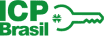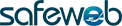How to send a document to be signed
*Role performed by the administrator
Access the QualiSign Portal with your username and password or digital certificate;
In the sidebar menu on the Portal's home screen, click on electronic contract > new contract;
Enter the information and upload the document from our Portal;
Set the parties involved in the document and signature workflow;
The portal starts collecting signatures by email;
Once all signatures are submitted, the document is signed and becomes valid.
How to sign with a login and password or certificate
It is possible to sign with or without a digital certificate. To sign contracts through the mobile application, one must have the type A1 certificate stored at the Portal
Access the QualiSign Portal with your username and password or digital certificate;
Choose to sign with or without a certificate;
Select the document to be signed;
View the document details and click "subscribe";
Sign the document with your user password or digital certificate;
Done! The document is signed and in force.
How to send a valid E-mail
Submit the e-mail with the “valido.com.br” suffix.
E.g.: “joao@qualisign.com.br.
valido.com”
In the body of the e-mail, insert the EVK security key shown in the e-mail registration at the Portal;
E-mail shot;
The message receives a Brazilian Legal Time stamp;
Recipient receives the message;
Evidence of delivery and interactions are collected and made available at the Portal.